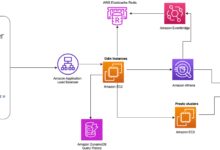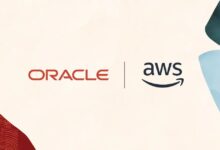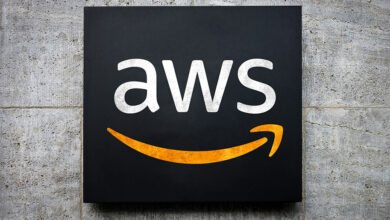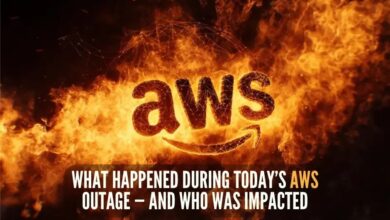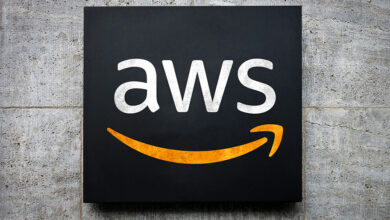AWS CLI Mastery: 7 Powerful Tips to Supercharge Your Workflow
Ever feel like you’re clicking through the AWS console more than you’re actually getting work done? Meet the AWS CLI — your command-line shortcut to controlling the cloud with precision, speed, and automation power.
What Is AWS CLI and Why It’s a Game-Changer

The AWS Command Line Interface (CLI) is a unified tool that allows developers, system administrators, and DevOps engineers to interact with Amazon Web Services directly from the terminal or command prompt. Instead of navigating through the AWS Management Console with a mouse, you can execute commands to launch instances, manage storage, configure security groups, and automate entire workflows — all with a few keystrokes.
Understanding the Core Purpose of AWS CLI
The primary goal of the AWS CLI is to provide a consistent, scriptable interface for AWS services. Whether you’re managing EC2 instances, uploading files to S3, or configuring Lambda functions, the CLI lets you do it programmatically. This is especially powerful when integrating AWS tasks into CI/CD pipelines, infrastructure-as-code setups, or daily operational scripts.
- Enables automation of repetitive AWS tasks
- Supports over 200 AWS services
- Available on Windows, macOS, and Linux
How AWS CLI Compares to the AWS Console
While the AWS Management Console offers a user-friendly graphical interface, it’s inherently slower for bulk operations and lacks native support for automation. The AWS CLI, on the other hand, excels in speed, repeatability, and integration. For example, launching 10 EC2 instances via the console requires multiple clicks per instance; with the CLI, it’s a single command.
“The AWS CLI turns complex cloud operations into simple, repeatable commands.” — AWS Official Documentation
Installing and Configuring AWS CLI
Before you can harness the power of the AWS CLI, you need to install and configure it properly. The process varies slightly depending on your operating system, but the core steps remain the same: download the installer, run it, and set up your credentials.
Step-by-Step Installation Guide
For macOS users, the easiest method is using Homebrew:
brew install awscliOn Linux, you can use pip (Python’s package manager):
pip install awscli --upgrade --userWindows users can download the MSI installer from the official AWS CLI page, which handles installation automatically.
Configuring AWS CLI with IAM Credentials
Once installed, run aws configure to set up your credentials:
aws configureYou’ll be prompted to enter:
- AWS Access Key ID
- AWS Secret Access Key
- Default region name (e.g., us-east-1)
- Default output format (json, text, or table)
These credentials should come from an IAM user with appropriate permissions. Never use root account credentials for CLI access.
Mastering Basic AWS CLI Commands
Getting comfortable with foundational commands is the first step toward mastering the AWS CLI. These commands form the building blocks for more advanced operations and are used daily by cloud professionals.
Navigating EC2 Instances with AWS CLI
One of the most common uses of the AWS CLI is managing EC2 instances. To list all running instances:
aws ec2 describe-instances --filters "Name=instance-state-name,Values=running"To launch a new t2.micro instance:
aws ec2 run-instances --image-id ami-0abcdef1234567890 --count 1 --instance-type t2.micro --key-name MyKeyPair --security-group-ids sg-903004f8 --subnet-id subnet-6e7f829eThis level of control allows for rapid deployment and inspection of compute resources.
Managing S3 Buckets and Objects
Amazon S3 is another service heavily used via the AWS CLI. To create a new bucket:
aws s3 mb s3://my-unique-bucket-nameTo upload a file:
aws s3 cp local-file.txt s3://my-unique-bucket-name/To sync an entire directory:
aws s3 sync ./my-folder s3://my-unique-bucket-name/folder/The sync command is especially powerful, as it only transfers changed files, making it ideal for backups and deployments.
Advanced AWS CLI Features You Should Know
Once you’ve mastered the basics, it’s time to explore the advanced capabilities of the AWS CLI that can dramatically improve your efficiency and control over AWS resources.
Using JSON Output and jq for Data Parsing
By default, many AWS CLI commands return JSON output. While readable, parsing large JSON responses manually is impractical. This is where jq, a lightweight JSON processor, comes in.
For example, to list only the instance IDs of running EC2 instances:
aws ec2 describe-instances --query 'Reservations[*].Instances[*].[InstanceId]' --output json | jq -r '.[][]'The --query parameter uses JMESPath expressions to filter results directly within the CLI, reducing the need for external parsing.
Leveraging Pagination and Filtering
Some AWS services return large datasets that are automatically paginated. You can control pagination using parameters like --max-items and --page-size.
Example:
aws s3api list-objects-v2 --bucket my-bucket --max-items 10You can also filter results using the --filter option (where supported) or --query with JMESPath. For instance, to find all S3 buckets created after a certain date:
aws s3api list-buckets --query 'Buckets[?CreationDate>`2023-01-01`].Name'Automating Tasks with AWS CLI Scripts
One of the most powerful aspects of the AWS CLI is its ability to be integrated into shell scripts, enabling full automation of cloud operations. This is essential for DevOps practices, infrastructure provisioning, and routine maintenance.
Writing Your First AWS CLI Automation Script
Here’s a simple Bash script that backs up a local directory to S3 and logs the result:
#!/bin/bash
BUCKET="s3://my-backup-bucket"
FOLDER="/home/user/data"
LOGFILE="/home/user/backup.log"
date >> $LOGFILE
aws s3 sync $FOLDER $BUCKET --delete >> $LOGFILE 2>&1
if [ $? -eq 0 ]; then
echo "Backup completed successfully" >> $LOGFILE
else
echo "Backup failed" >> $LOGFILE
fiThis script can be scheduled using cron to run daily, ensuring consistent backups without manual intervention.
Scheduling CLI Tasks with Cron and Lambda
On Linux systems, cron is the standard tool for scheduling scripts. For example, to run the backup script every night at 2 AM:
0 2 * * * /home/user/scripts/backup.shAlternatively, you can trigger AWS CLI commands from AWS Lambda functions using runtime environments like Python or Node.js, allowing serverless automation that scales automatically.
Securing Your AWS CLI Environment
With great power comes great responsibility. The AWS CLI has full access to your AWS account based on the credentials used, so securing it is critical to prevent unauthorized access or accidental damage.
Best Practices for IAM User Permissions
Always use IAM users instead of root credentials. Assign the principle of least privilege — only grant the permissions necessary for the task. For example, a backup script should only have S3:PutObject and S3:ListBucket permissions.
Create IAM policies like this:
{
"Version": "2012-10-17",
"Statement": [
{
"Effect": "Allow",
"Action": [
"s3:PutObject",
"s2:GetObject",
"s3:ListBucket"
],
"Resource": [
"arn:aws:s3:::my-backup-bucket",
"arn:aws:s3:::my-backup-bucket/*"
]
}
]
}Using AWS CLI with MFA and Role Assumption
For enhanced security, use multi-factor authentication (MFA) and temporary credentials via IAM roles. You can assume a role using:
aws sts assume-role --role-arn arn:aws:iam::123456789012:role/PowerUser --role-session-name CLI-Session --serial-number arn:aws:iam::123456789012:mfa/user --token-code 123456The output includes temporary credentials that can be exported as environment variables, reducing the risk of long-term credential exposure.
Troubleshooting Common AWS CLI Issues
Even experienced users encounter issues with the AWS CLI. Knowing how to diagnose and resolve common problems can save hours of frustration.
Handling Authentication and Permission Errors
If you see errors like InvalidClientTokenId or AccessDenied, verify your credentials:
aws sts get-caller-identityThis command shows which IAM user or role you’re currently authenticated as. Also, ensure your IAM policy grants the required permissions and that your access keys are not expired.
Debugging with Verbose Output and Logs
Use the --debug flag to get detailed logs of what the AWS CLI is doing:
aws s3 ls --debugThis reveals HTTP requests, responses, and credential loading steps, helping pinpoint issues like incorrect region settings or network connectivity problems.
Integrating AWS CLI with Infrastructure as Code Tools
The AWS CLI doesn’t exist in isolation. It works seamlessly with modern DevOps tools like Terraform, AWS CloudFormation, and Ansible, enhancing your ability to manage infrastructure programmatically.
Using AWS CLI with Terraform
While Terraform manages infrastructure state, the AWS CLI can be used to inspect resources during development. For example, after applying a Terraform configuration, you can verify S3 bucket creation:
aws s3api head-bucket --bucket $(terraform output bucket_name)This integration allows for hybrid workflows where Terraform provisions resources and the CLI performs validation or ad-hoc changes.
Bootstrapping CloudFormation with CLI Commands
You can deploy CloudFormation stacks directly from the CLI:
aws cloudformation create-stack --stack-name my-stack --template-body file://template.yaml --parameters ParameterKey=InstanceType,ParameterValue=t3.microThis is especially useful in CI/CD pipelines where infrastructure is deployed automatically upon code commit.
Optimizing AWS CLI Performance and Efficiency
As your use of the AWS CLI grows, so does the need for efficiency. Optimizing command execution, reducing latency, and improving script reliability are key to maintaining productivity.
Reducing Latency with Region-Specific Endpoints
Always specify the closest AWS region to reduce network latency. You can set a default region in your config or override it per command:
aws s3 ls --region us-west-2Using the wrong region can add hundreds of milliseconds to each request — significant when running bulk operations.
Batch Operations and Parallel Execution
For large-scale operations, consider using tools like GNU Parallel to run AWS CLI commands concurrently. For example, to delete multiple S3 objects in parallel:
echo "file1.txt file2.txt file3.txt" | xargs -P 3 -I {} aws s3 rm s3://my-bucket/{}This reduces total execution time by leveraging parallelism, though care must be taken to avoid throttling.
Future of AWS CLI: What’s Coming Next?
Amazon continues to enhance the AWS CLI with new features, better performance, and deeper integration with other AWS services. Staying updated ensures you can leverage the latest capabilities.
AWS CLI v2 vs v1: Key Differences
AWS CLI version 2 introduced several improvements over v1:
- Improved installation experience (bundled installer)
- Interactive mode for beginners
- Stable support for all AWS services
- Better handling of credentials and SSO
Amazon recommends using v2 for all new projects. You can check your version with:
aws --versionIntegration with AWS SSO and Federated Access
Modern enterprises use AWS Single Sign-On (SSO) for centralized identity management. AWS CLI v2 supports SSO natively, allowing users to log in via the browser and automatically receive temporary credentials:
aws configure ssoThis eliminates the need to manage long-term access keys, improving security and compliance.
What is the AWS CLI used for?
The AWS CLI is used to manage Amazon Web Services from the command line. It allows users to control EC2 instances, S3 buckets, Lambda functions, and hundreds of other services through scripts or direct commands, enabling automation, faster operations, and integration into DevOps workflows.
How do I install the AWS CLI?
You can install the AWS CLI using package managers like Homebrew (macOS), pip (Linux/Windows), or the standalone installer from the AWS website. After installation, run aws configure to set up your IAM credentials, region, and output format.
Can I use AWS CLI with MFA?
Yes, you can use AWS CLI with multi-factor authentication (MFA) by assuming IAM roles that require MFA. Use the sts assume-role command with the --serial-number and --token-code parameters to include your MFA token.
How do I automate tasks with AWS CLI?
You can automate AWS CLI tasks by writing shell scripts (Bash, PowerShell) and scheduling them with cron (Linux) or Task Scheduler (Windows). You can also trigger CLI commands from AWS Lambda functions or CI/CD pipelines using tools like Jenkins or GitHub Actions.
Is AWS CLI secure?
Yes, when used correctly. Always use IAM users with least-privilege permissions, avoid root credentials, use temporary tokens via role assumption or SSO, and enable MFA. Regularly rotate access keys and monitor usage via AWS CloudTrail.
The AWS CLI is far more than just a command-line tool — it’s a gateway to full control over your AWS environment. From simple file uploads to complex automation pipelines, mastering the AWS CLI empowers you to work faster, smarter, and more securely. Whether you’re a developer, DevOps engineer, or cloud architect, investing time in learning the CLI will pay dividends in productivity and operational excellence. Start with the basics, explore advanced features, secure your setup, and integrate it into your broader toolchain to unlock its full potential.
Recommended for you 👇
Further Reading: